Commands | Items | Events | Season 7 Items & ML Skills | Season 7 UI | Season 8 Pentagrams | Season Chaos Castle Survival of the Fittest | Season 8 Jewel of Pandora | Season 8 Transformation Rings | Season 8 Debenter
Season 7 UI Changes
- 1) Display of character name
- - Character name will be displayed in a new way.
- - Your or others’ names can be turned on or off. (All character name display On/Off)
- a. All character name display On : Displays the names of all the characters
within the screen. - b. All character name display Off : Displays only the name of the character selected
by mouse.
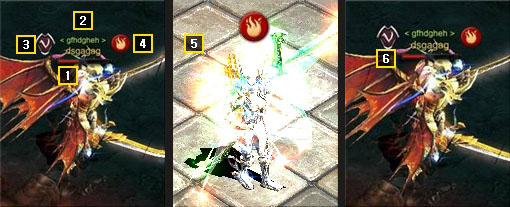
| No | Name | Description |
|---|---|---|
 |
Name of Character | It displays the name of the corresponding character. |
 |
Name of Guild (Name of Alliance) |
It displays the name of the guild you belong to. |
 |
Gens | It displays the name of the guild you belong to. |
 |
Elements | When a character equips a pentagram item, element of the item will be displayed. * Even if character name display option is turned off, the element will be displayed. |
 |
"Always display characters’ name” mode Off |
When you turn off the "Always display characters’ name”, only the character's element is displayed. |
 |
Character’s HP bar | HP bar is displayed when you are in a party. |
- 2) Change of (Dialog bubble / Heading function / Display of personal store)
- - Character's dialog bubble has been changed.
- - Tag function has been added to the chat window.
- - Dialog bubble displays the name of the talking character.
- - Display of individual shop has changed.
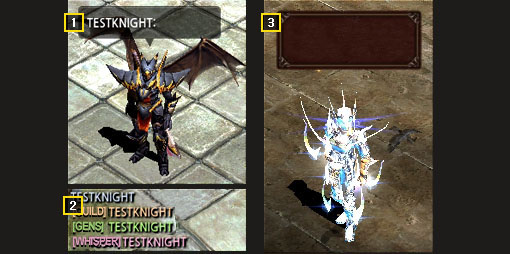
| No | Name | Description |
|---|---|---|
 |
Name of Character (Dialog bubble) |
It displays the name of the corresponding character. |
 |
Chatting Headings | For the convenience, tags will be added to 4 specialized chatting modes. [guild], [gens], [whisper], [party] |
 |
Personal Store | Display of personal shop has been changed. |
- 3) Monster information
- - The display of the monsters' information has been changed.
- - The monsters' name, HP, and element are displayed.
- - You can change display options of monsters information.
- a. Monster information display On : Displays the information of all the monsters
in the screen. - b. Monster information display Off : Displays the information of the monsters selected
by mouse.
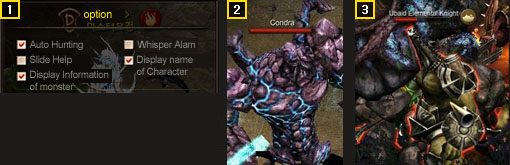
| No | Name | Description |
|---|---|---|
 |
Option Window | You can change display options of monster information. |
 |
Normal Monster (none element) |
It displays information of monsters without their own elements. |
 |
Elemental Monster | It displays information of monsters with their own elements. |
Pentagram Information window
- 1) Element table is added to the pentagram information window.
- - The element table has been added to the pentagram information window.
- - Displays the stronger and the weaker elements based on the character's current
pentagram element. - - ‘Non-elemental’ status will be displayed when not wearing a pentagram item.
- - All the elements will be displayed as "maximum contrary element" when you are in
‘non-elemental’ status. - - You can check by clicking the "pentagram information window" tap.
- - You can check the applied stats through Errtel equipped with pentagram items.
- * Attack and defense can be differently applied depending on the character's stats.

| No | Name | Description |
|---|---|---|
 |
The weakest element | The weaker elements than the character's element - Increases approximately 20% in attack and defense. |
 |
Weaker element | The weaker elements than the character's element - Increases approximately 10% in attack and defense. |
 |
Character's element | Display the information about the same element the character belongs to. |
 |
Stronger element | The stronger elements than the character's element - Decrease approximately 10% in attack and defense. |
 |
The strongest element | The stronger elements than the character's element - Decrease approximately 20% in attack and defense. |
| Weaker elements than my character’s |
Character's element |
Stronger elements than my character’s |
||
|---|---|---|---|---|
| The weakest element |
Weaker element |
Stronger element |
The strongest element |
|
Darkness  |
Wind  |
Fire  |
Earth  |
Water  |
Fire  |
Darkness  |
Water  |
Wind  |
Earth  |
Earth  |
Water  |
Wind  |
Fire  |
Darkness  |
Water  |
Fire  |
Earth  |
Darkness  |
Wind  |
Wind  |
Earth  |
Darkness  |
Water  |
Fire  |